Unleashing the Power of Android Widgets
In the grand realm of Android, widgets are a game-changer. They accrue real-time information from your favorite apps right at your fingertips, taking user experience to new heights. However, sometimes a widget might not function as expected, causing a stumbling block in your otherwise smooth Android journey. Fear not, fellow Android aficionados! In this article, we blow the lid off the secrets to make your Android widget function seamlessly.
Nailing the Basics: What’s an Android Widget?
Before we plunge headfirst into the pool of problem-solving, let’s get our facts straight. A widget, in the Android universe, is a simple window that displays app information on your phone’s home screen. The magic lies in the fact that it updates in real time, without you having to open the app. Whether it’s weather updates, latest emails, or music control, widgets ensure you’re always on top of your game.
Battling Widget Woes: Common Android Widget Issues
- Widget doesn’t update: Stuck in a time warp? Updating issues are common and can be caused by a myriad of reasons like app glitches or system bugs.
- Widget isn’t responding: Nothing can be more irritating than a widget that just won’t listen! This might be due to problems in the app the widget is linked to.
- Widget disappears from the home screen: Vanishing acts aren’t appreciated when they involve your handy widgets!
Strategies for Success: Making Your Android Widget Work
Now that we’ve identified common widget problems, it’s full steam ahead on our mission to achieve widget supremacy!
Step 1: Quick Fixes
Running into trouble with a recalcitrant widget? Running a few quick checks can often set things right in a jiffy.
- Check for Updates: Make sure your widget’s parent app, along with your Android system, is up-to-date. Updates often contain bug fixes, which can clear out any hitches.
- Restart the Widget: Remove the widget from your home screen and re-add it. This minor reset can often bring your widget back on track.
- Reboot Your Device: The age-old advice ‘switch it off and switch it back on’ can work wonders!
Step 2: Digging Deeper
If the quick fixes failed to resolve your issues, it’s time to dig deeper.
- Clear App Cache: Over time, apps accumulate cache which can cause them to malfunction. Go to Settings -> Apps -> Select the App -> Clear Cache.
- Check for App Conflicts: Another app on your device might be causing an issue. Use Safe Mode to identify potential culprits. Boot your device in Safe Mode and see if the widget functions well. If it does, an app is the troublemaker.
- Factory Reset: If all else fails, the last resort is a factory reset. But remember, this will erase all your data, so use it wisely.
Final Thoughts: Maximizing Your Android Widget Experience
Widgets can significantly enhance your Android experience if they’re working flawlessly. So, follow the above steps carefully and get ready to enjoy an unfettered Android journey! Remember, it’s all about unlocking the potential and making the most of what Android offers.





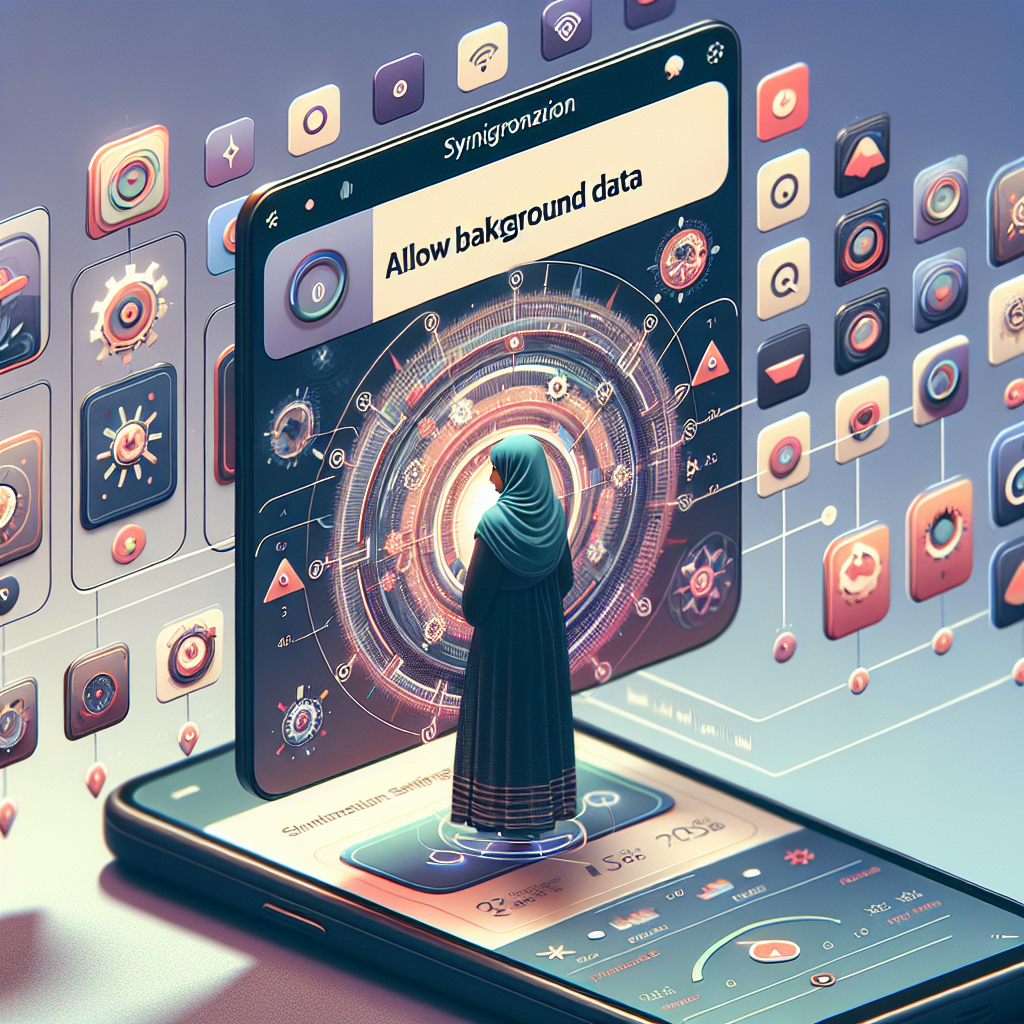




Te Puede Interesar
¿Cómo solucionar problemas de parpadeo de pantalla en Android?
¿Cómo hacer que un teléfono Android infectado se recupere de virus?
¿Cómo solucionar el error de almacenamiento lleno en Android?